Welcome!
Getting Started with Lupo.ai Using Markdown
Markdown is a widely-used markup language for creating structured documents that's easy to learn and it is often preferred for its simplicity and versatility. If your organization is familiar with Markdown, you can easily adapt existing content into Markdown format for educational purposes or video training using Lupo.ai.
Many organizations already use Markdown for documentation and notes, making it a perfect format to convert into videos with Lupo.ai for customer education or training programs.
Lupo uses a specific version of Markdown called MARP, which stands for Markdown Presentation. MARP is an extension of Markdown designed specifically for creating presentation slides, which Lupo then converts to video.
Here is how you can get started: :
- Prepare Your Markdown Document
- Select the Markdown document you want to convert into a video.
- Ensure the document adheres to video creation guidelines. Specifically:
- Add the
marp: truestatement at the top - Each slide (or section) becomes a scene in the video.
- Sections are separated by three dashes ("---")
- The comment in each slide is narrated by Lupo.
- Add the
For instance, take the following Markdown example:
---
marp: true
backgroundImage: url(msback.png)
---
# Create, configure, and manage users
- Every user who needs to access Azure resources needs an Azure account
- User account contains all information required to authenticate during sign-on
- Once a user authenticate, the user receives an access token
- Token is used to authorize access to resources
- Use the portal to manage objects
- Select the **Directory** you want to work with
<!--
Every user who needs access to Azure resources needs an Azure user account. A user account contains all the information needed to authenticate the user during the sign-on process. Once authenticated, Azure Active Directory (Azure AD), part of Microsoft Entra builds an access token to authorize the user and determine what resources they can access and what they can do with those resources.
You use the Azure Active Directory dashboard in the Azure portal to work with user objects. Keep in mind that you can only work with a single directory at a time - but you can use the Directory + Subscription panel to switch directories. The dashboard also has a Switch directory button in the toolbar which makes it easy to switch to another available directory.
-->
---
When Lupo generates a video, this section will be shown as a static slide while narrating the text.
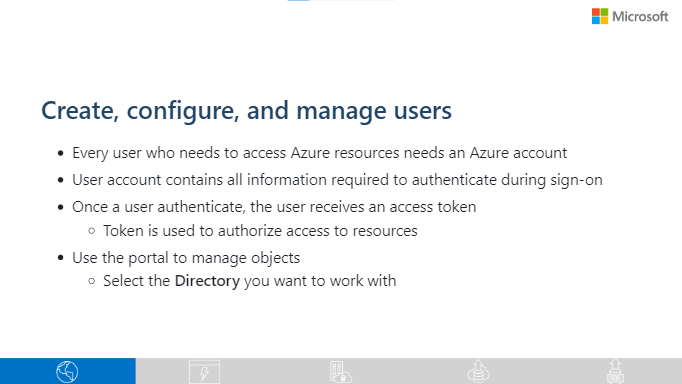
Upload Your Document to Lupo.ai
- Once your Markdown file is ready, navigate to Lupo.ai and upload your file.
Generate Your Video
- After uploading, Lupo will convert your Markdown content into a video, where each section represents a scene, and the text is narrated.
- You’ll receive an email with a link to the generated video.
The resulting video will look similar to this:
Extend Your Videos with More Features
- This is a simple method to quickly create videos from your Markdown content.
- Later, you can explore advanced features. For now, focus on generating your first video.
Collaborate with Your Team
- Lupo.ai is an enterprise solution, with a centralized repository for version control and team collaboration.
For a more detailed guide on using these features, please look at our documentation.
If you’d like a personalized onboarding session, you can reserve a spot in our calendar for free.
Thank you for choosing Lupo.ai!
Best regards,
The Lupo Team