Welcome!
Getting Started with Lupo.ai Using PowerPoint
TL;DR; If you just want to get started, go here lupo.ai/projects/slides and upload a PowerPoint presentation with your narration in the notes.
PowerPoint is one of the most popular presentation tools in the world. It's easy to use, versatile, and powerful. Chances are, you already have a lot of existing content in PowerPoint and that many people within your organization are already familiar with PowerPoint.
Which means that with a few tweaks, you can use your current presentations with Lupo.ai to create customer education programs and video training.
Here is how you can get started:
Pick Your Presentation Select the PowerPoint presentation that you want to convert into a video.
Prepare the Content Open the PowerPoint presentation and make sure that it follows the guidelines for creating a video. Which ones?
First of all, when Lupo creates a video, it converts each slide into a scene and narrates the text that is found in notes.
For example, check out the slide below. When Lupo generates video, it will show this slide and narrate the text in the notes.
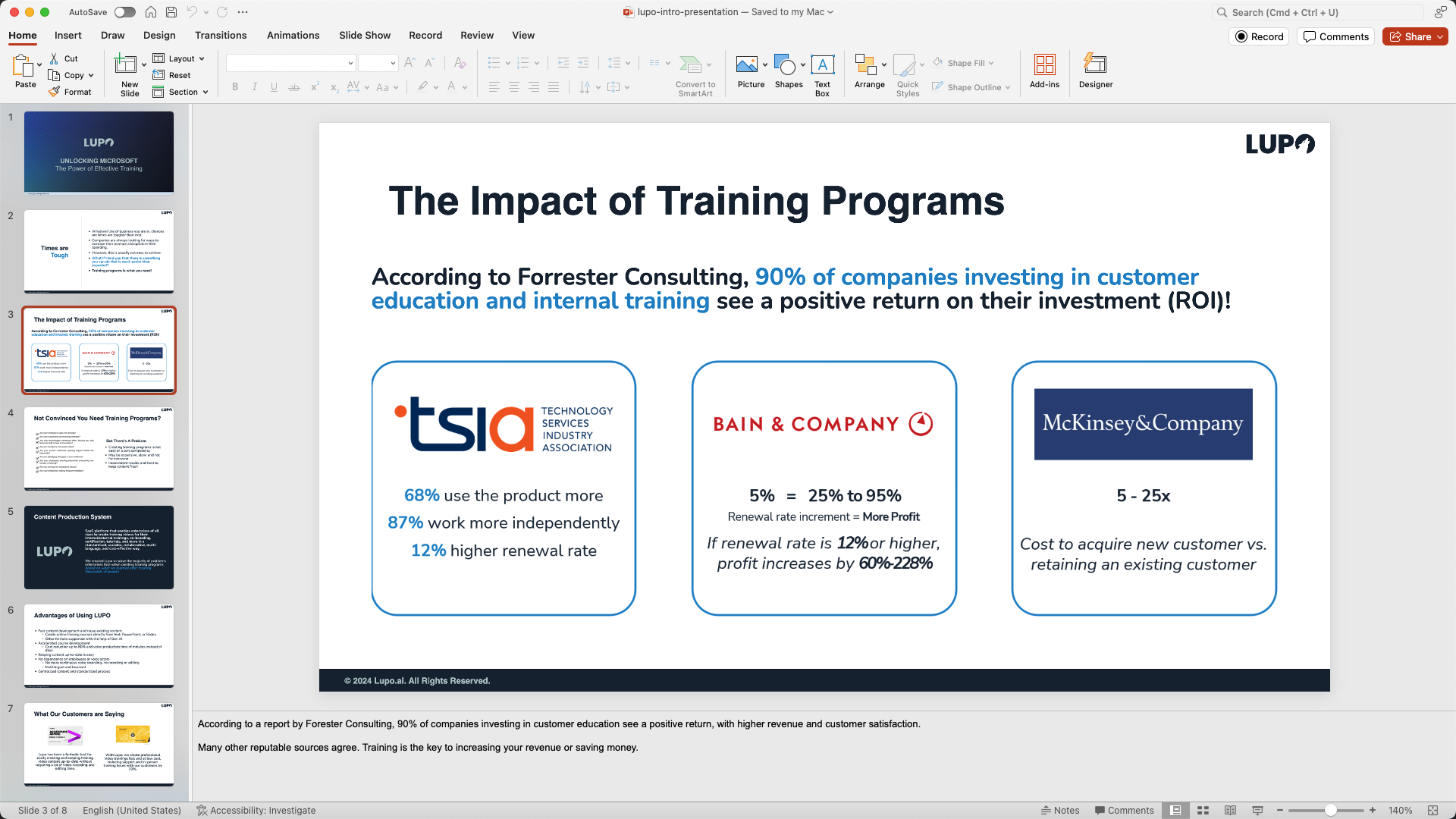
The video that is generated will have static slides. Later I'll tell you about how to include animations, for now let's focus on creating a first video.
- Upload and Produce a Video Once you have your presentation ready, navigate to lupo.ai/projects/slides and upload your presentation.
In a few moments you will get an email with a link to the video that Lupo has generated.
The previous slide as a video will look like this:
- Extend Your Videos with More Features This is the quick and easy way to create a video from your PowerPoint presentation, by simply uploading to a web page.
For a more detailed guide on using these features, please look at our documentation.
If you’d like a personalized onboarding session, you can reserve a spot in our calendar for free.
Thank you for choosing Lupo.ai!
The Lupo team.